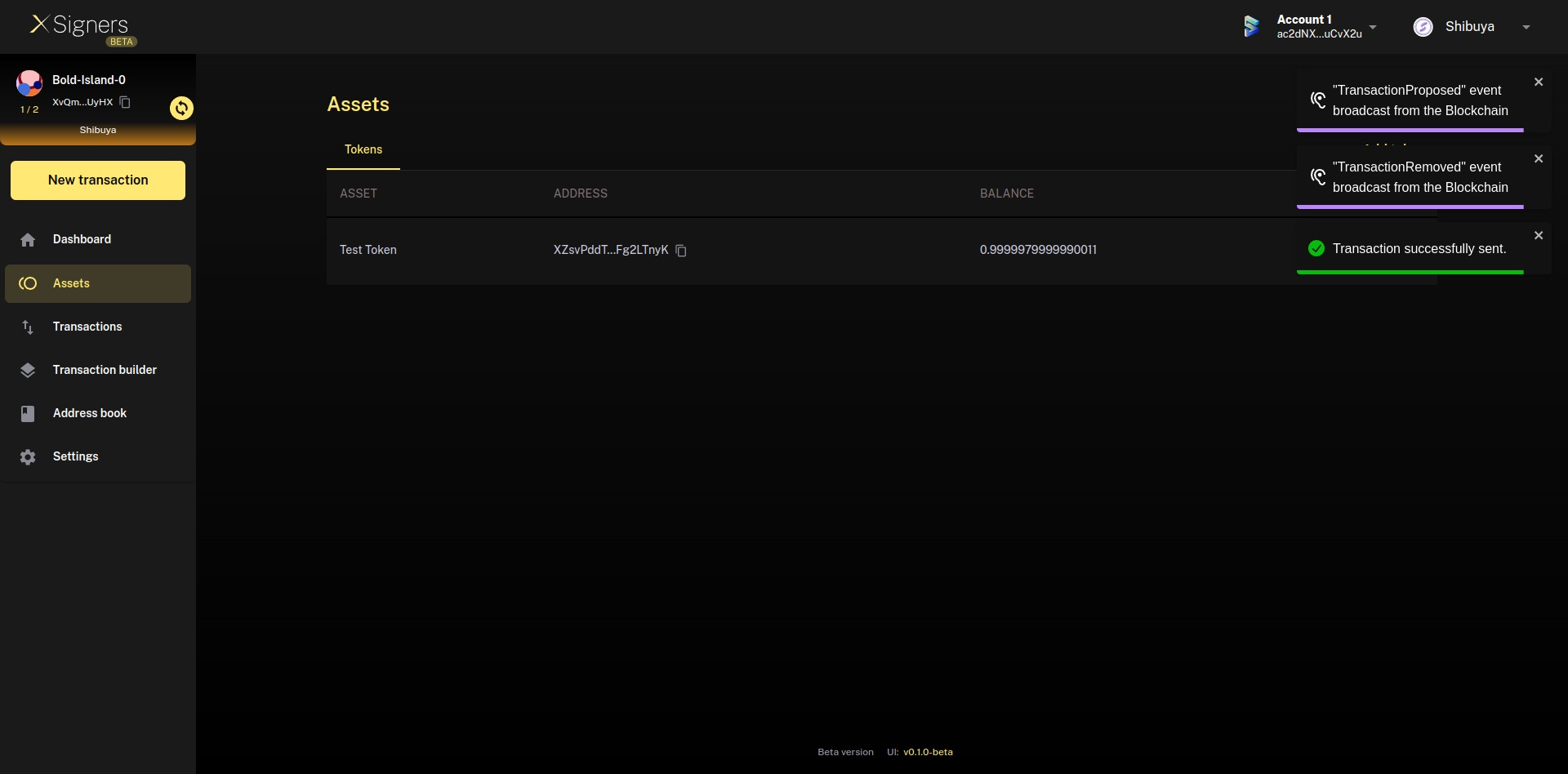How to send tokens
There are two ways to do a transfer of tokens in a multisig account.
- From the Assets page: you can choose the asset you want to transfer pressing on the button next to it called Transfer
- From the button New transaction: you can find the button New transaction in the lateral bar and choose the option called Send tokens.
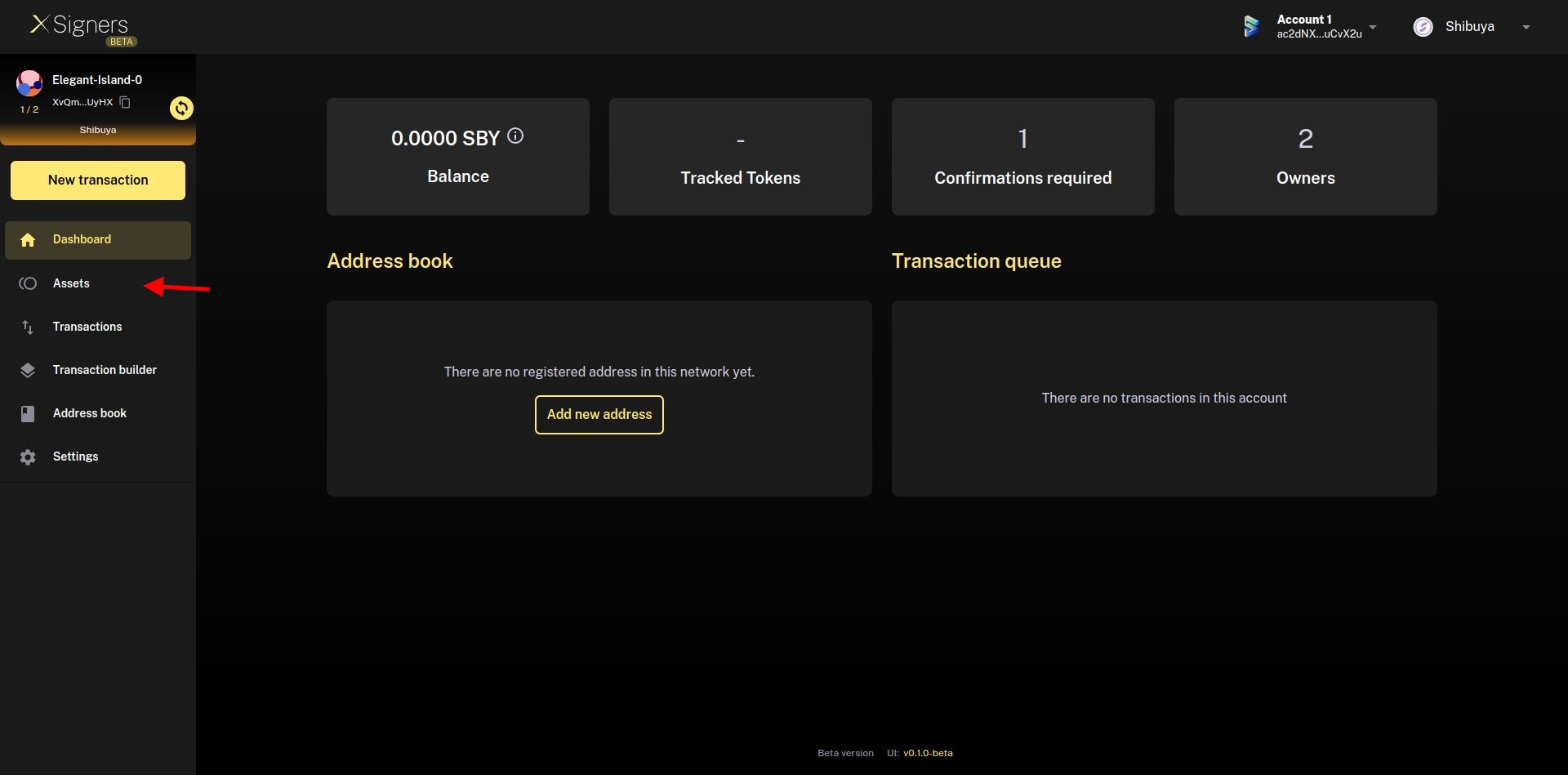
Step 1
A new page called Send tokens will be loaded. If you start the action to transfer from the first option, you are going to see the asset selected automatically in the dropdown. Opposite case, a random asset will be set as default.
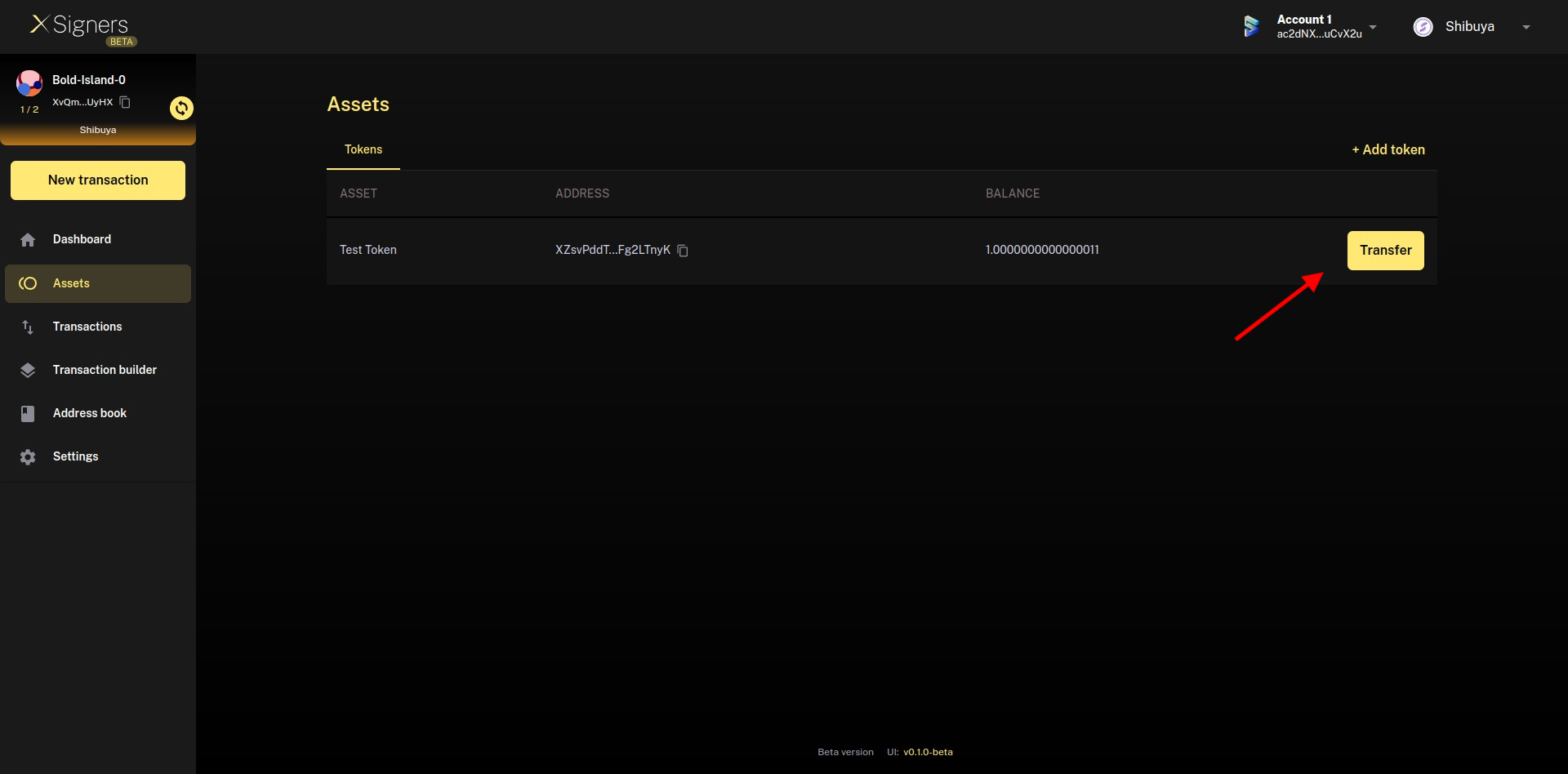
Step 2
You have to set the Shibuya address which will receive the token. In the last dropdown, you will have to choose from a list of assets loaded in the multisig account and set a valid amount. Once all the fields are loaded, the Next button will be enabled.
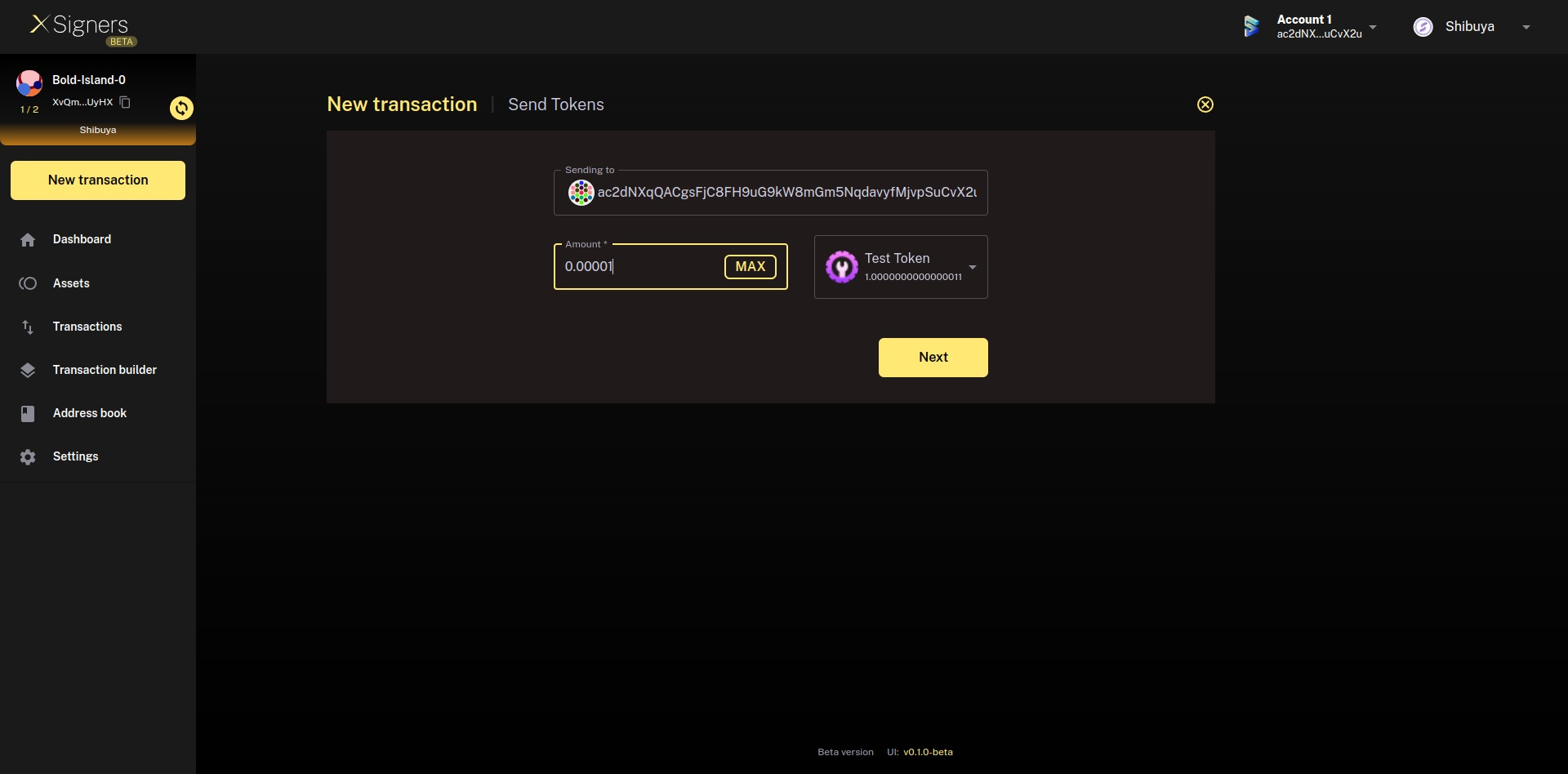
Step 3
After pressing on the next button, you will see a preview of the transaction to check the recipient address and the asset to be sent.
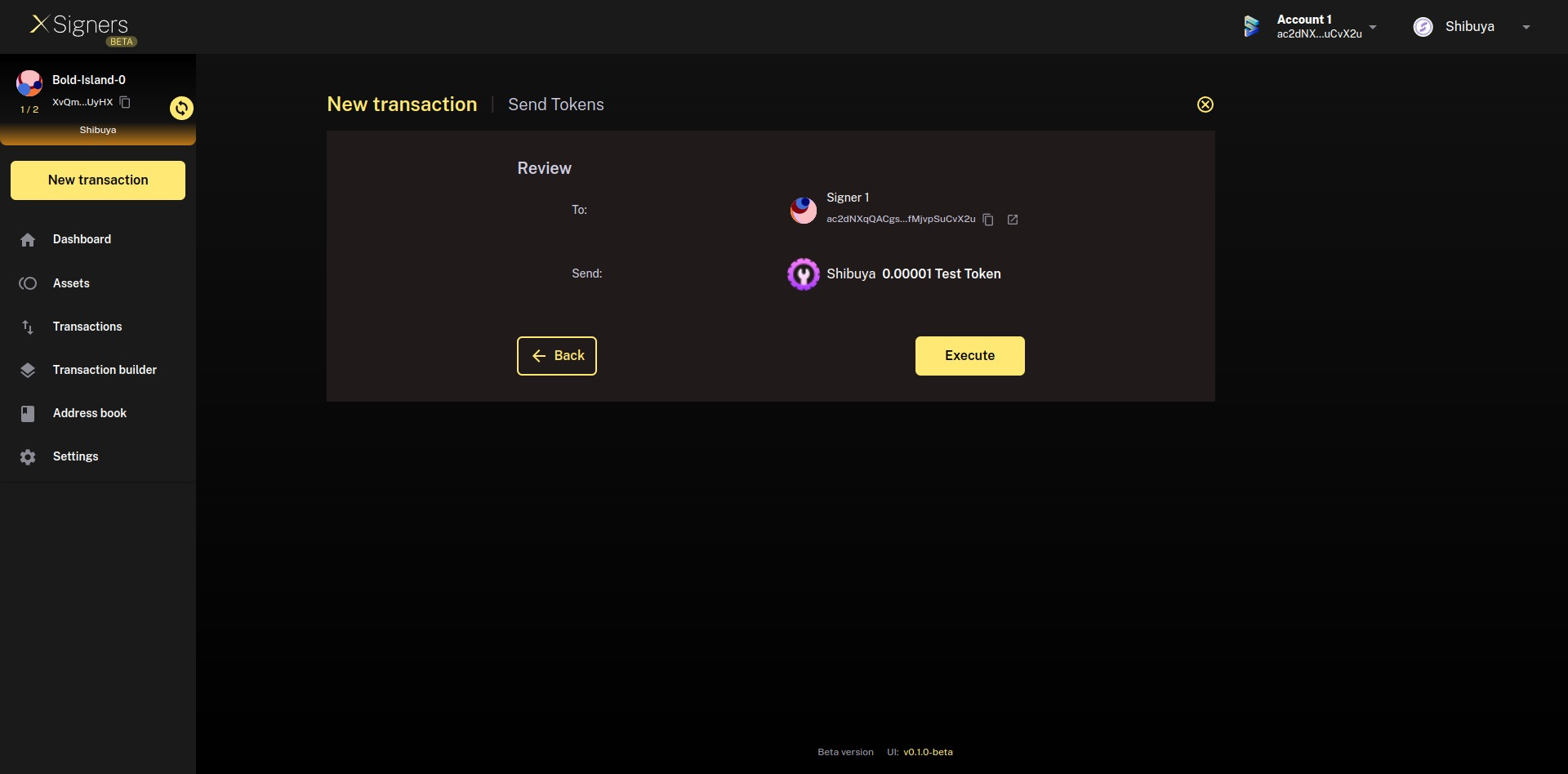
Step 4
Your signature will be requested from the wallet extension that you are using (in this case, you can see the request from the Subwallet extension)
Step 5
When you approve the transaction, you will see a success message detailing the hash of the transaction (which you can find in the Transactions page) and the balance of the selected asset will be updated in the origin and receiver address.